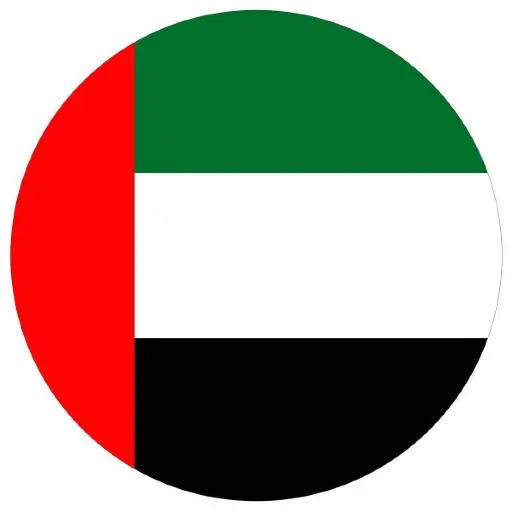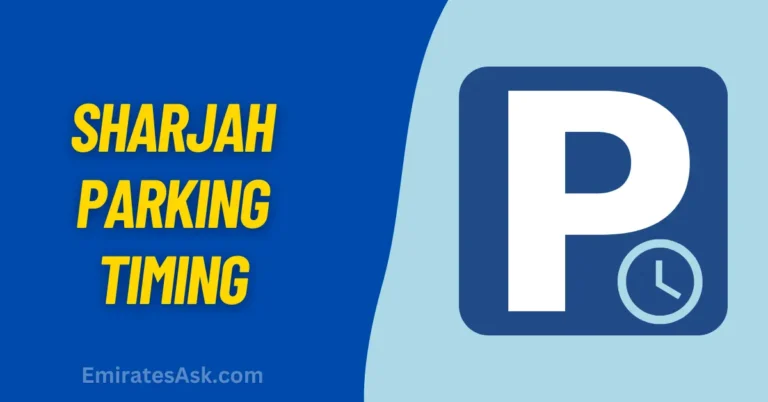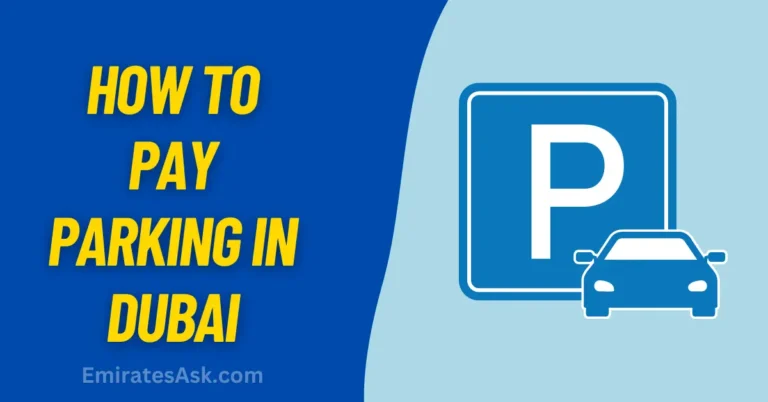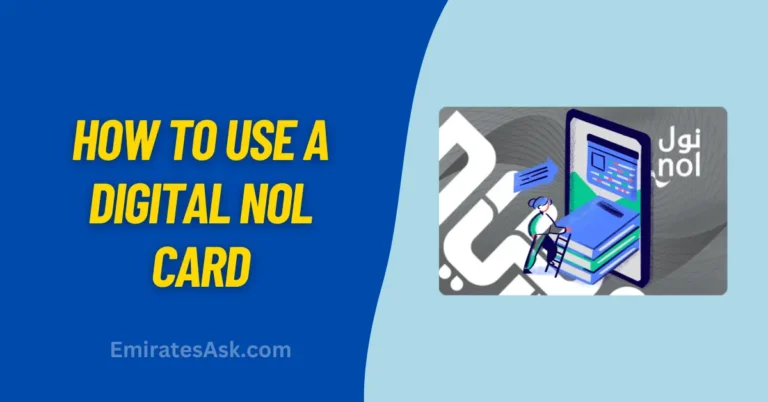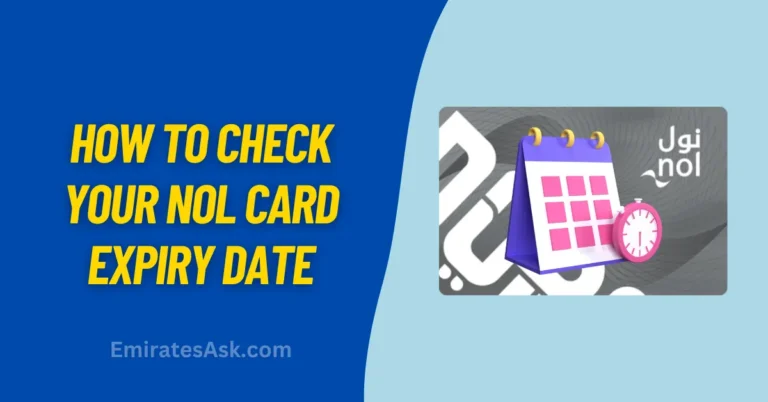How to Add Nol Card to Samsung Wallet: A Step-by-Step Guide
If you’re in Dubai, you know how important the Nol card is for getting around whether it’s for public transport, paying for parking, or even grabbing some snacks. If you have a Samsung phone, adding your Nol card to your Samsung Wallet is a great way to make your life even easier. Here’s how you can do it, step by step, so you can use your phone to pay with just a tap.
What is Samsung Wallet?
Samsung Wallet is a digital wallet that lets you store your cards everything from debit and loyalty cards to transport tickets. It’s a handy way to travel lighter and have all your essentials in one place. Adding your Nol card to Samsung Wallet means you can use your phone for all your Dubai public transport needs.
What You Need to Get Started
Before you add your Nol card to Samsung Wallet, make sure you have:
- A Samsung Galaxy phone with NFC (Near Field Communication).
- The Samsung Wallet app (you can download it from the Galaxy Store or Google Play Store).
- Your Nol card.
- A working internet connection.
Step-by-Step Guide to Add Your Nol Card
Follow these simple steps to add your Nol card to your Samsung Wallet:
Step 1: Open Samsung Wallet
- Open the Samsung Wallet app on your phone.
- If it’s your first time using the app, follow the setup prompts. You’ll need to sign in with your Samsung account and enable permissions like NFC.
Step 2: Add a New Card
- Tap on the “Add Card” button.
- From the list of card types, choose “Transport Card” or “Nol Card” if it appears.
Step 3: Enter Your NOL card Details
- You can either scan your Nol card using your phone’s camera or manually enter the card number.
- Make sure the camera is aligned properly if you’re scanning, or just type in the number from your card.
Step 4: Verify the Card
- After entering the details, verify that everything is correct and tap “Add Card.”
Step 5: Finish the Setup
- Your Nol card is now linked to Samsung Wallet.
- If needed, you can top up your card balance through the app or using any other topping-up methods available in Dubai.
Using Nol Card with Samsung Wallet
Once your Nol card is in Samsung Wallet, using it is super simple:
- Turn On NFC: Make sure NFC is enabled in your phone settings.
- Open Samsung Wallet: When you’re ready to use your Nol card (like at a metro station or on a bus), open Samsung Wallet, select the Nol card, and hold your phone near the card reader.
- Tap and Go: Wait for the beep that indicates a successful payment.
Benefits of Adding Your Nol Card to Samsung Wallet
- Convenience: You don’t need to carry the physical NOL card anymore your phone is all you need.
- Quick Top-Ups: You can easily add funds to your Nol card through Samsung Wallet.
- Enhanced Security: Samsung Wallet uses biometric authentication (like fingerprint or facial recognition) to keep your card information secure.
Troubleshooting Tips
- NFC Problems: Make sure NFC is enabled in your phone’s settings if you’re having trouble.
- Phone Compatibility: Older Samsung models may not support Samsung Wallet or NFC, which are needed for this to work.
- Internet Connection: You need a good internet connection when setting up your card.
Conclusion
Adding your Nol card to the Samsung Wallet is a great way to make getting around Dubai easier. With just a few quick steps, you can use your phone as your main transport card, making commutes simpler and more convenient. Whether you’re taking the metro, catching a bus, or using other public services, Samsung Wallet makes it all a breeze.
Enjoy the freedom of contactless travel and make your commutes in Dubai as smooth as possible!